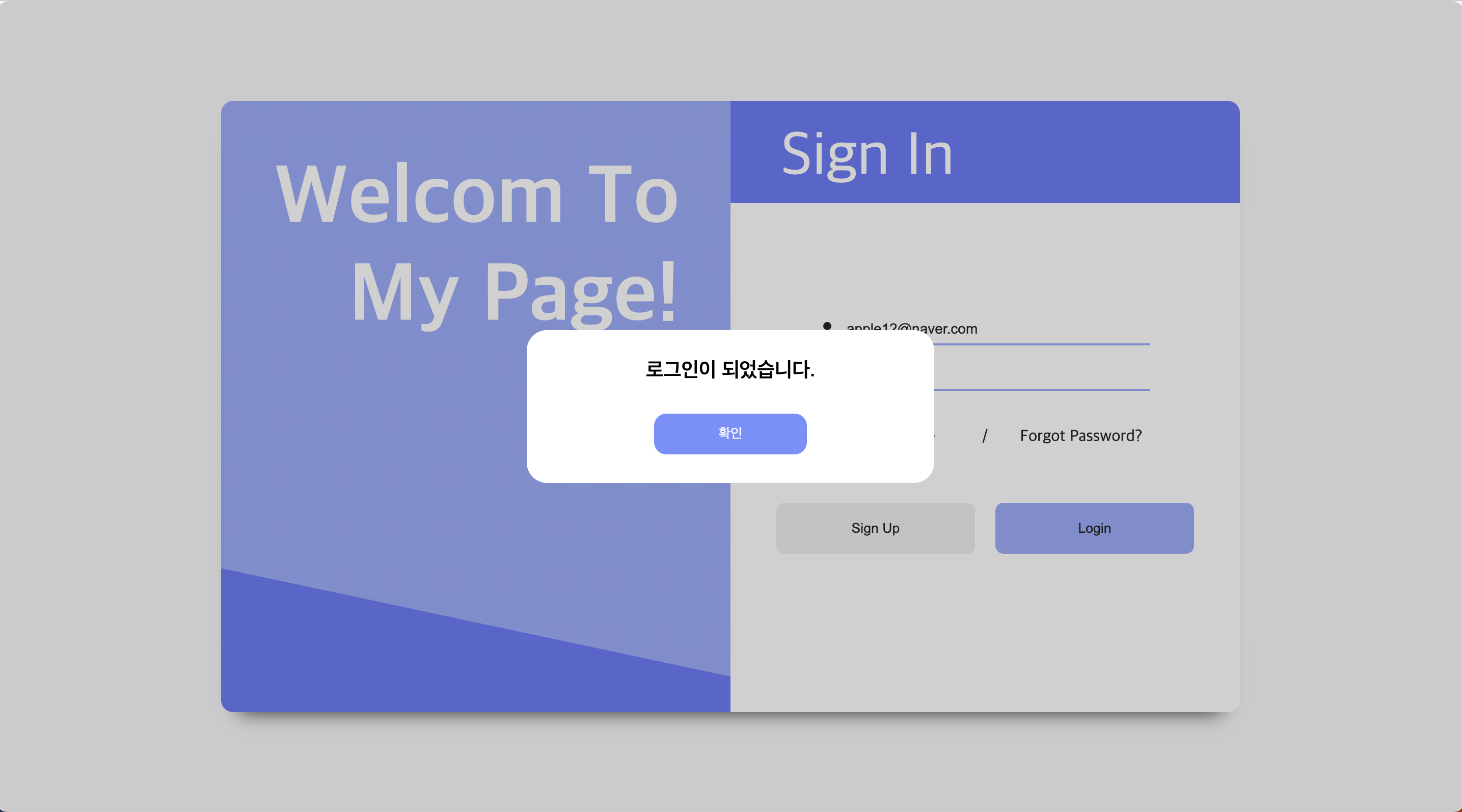🖥️ 모달 화면 구현
✏️ 이런 저런 이야기
로그인 화면에서 아이디와 비밀번호를 검증하고 올바른 형식인지 알기위한 창을 구현하기 위해 모달을 생각하였다.
모달은 기존 브라우저에 새로운 레이어를 띄우는 것을 의미한다.
모달창 말고 팝업창도 있는데 팝업창은 열려있는 브라우저창이 아닌 새로운 브라우저창 띄우는 것이다.
컴포넌트 구성
기존 배경도 반투명하게 만들기위해 모달컴포넌트를 상단에 위치하였다. 후에 조건부렌더링을 통해 버튼이 클릭되었을 때 실행되게 만들었다.
모달 컴포넌트 안에서는 배경을 반투명하고 어둡게 만들 백그라운드와 모달창에 나타낼 박스를 만들고 그안에 텍스트와 버튼을 만들었다.
아이디와 비밀번호를 검증하여 상태를 알려주는 텍스트를 통해 잘못된 입력값이 있는지 확인하고 버튼을 통해 모달창을 끄는 형식이다.
모달은 position의 absolute를 통해 부모의 절대값으로 만들어 주었다. z-index 옵션을 통하여 기존 로그인 컴포넌트보다 위에 표시되게 하였다.
💻 구성한 코드 - Login.tsx
1
2
3
4
5
6
7
8
9
10
11
12
13
14
15
16
17
18
19
20
21
22
23
24
25
26
27
28
29
30
31
32
33
34
35
36
37
38
39
40
41
42
43
44
45
46
47
48
49
50
51
52
53
54
55
56
57
58
59
60
61
62
63
64
65
66
67
68
69
70
71
72
73
74
75
76
77
78
79
80
81
82
83
84
85
86
87
88
89
90
91
92
93
94
95
96
97
98
99
100
101
102
103
104
105
106
107
108
109
110
111
112
113
114
115
116
117
118
119
120
121
122
123
124
125
126
127
128
129
130
131
132
133
134
135
136
137
138
139
140
141
142
143
144
145
146
147
148
149
150
151
152
153
154
155
156
157
158
159
160
161
162
163
164
165
166
167
168
169
170
171
172
173
174
175
176
177
178
179
180
181
182
183
184
185
186
187
188
189
190
191
192
193
194
195
196
197
198
199
200
201
202
203
204
205
206
207
208
209
210
211
212
213
214
215
216
217
218
219
220
221
222
223
224
225
226
227
228
229
230
231
232
233
234
235
236
237
238
239
240
241
242
243
244
245
246
247
248
249
250
251
import React, { useState } from "react";
import styled from "styled-components";
import { FontAwesomeIcon } from "@fortawesome/react-fontawesome";
import { faUser } from "@fortawesome/free-solid-svg-icons";
import { faLock } from "@fortawesome/free-solid-svg-icons";
import { Link } from "react-router-dom";
import { useNavigate } from "react-router-dom";
import Modal from "./Modal";
interface InputTextType {
loginSucces: String;
idFailed: String;
pwFailed: String;
}
function Login() {
const [userId, setUserId] = useState<string>("");
const [password, setPassword] = useState<string>("");
const [isModal, setIsModal] = useState<boolean>(false);
const [inputTextStr, setInputTextStr] = useState<String>("");
const navigate = useNavigate();
const inputTextObj: InputTextType = {
loginSucces: "로그인이 되었습니다.",
idFailed: "이메일 형식을 확인해주세요!",
pwFailed: "비밀번호를 확인해주세요.",
};
const onChangeId = (e: React.ChangeEvent<HTMLInputElement>) => {
setUserId(String(e.target.value));
};
const onChangePw = (e: React.ChangeEvent<HTMLInputElement>) => {
setPassword(e.target.value);
};
const onClickSignUp = () => {
navigate(`/signup`);
};
const isValid = () => {
//eslint-disable-next-line
const emailRegex =
/^(([^<>()\[\].,;:\s@"]+(\.[^<>()\[\].,;:\s@"]+)*)|(".+"))@(([^<>()[\].,;:\s@"]+\.)+[^<>()[\].,;:\s@"]{2,})$/i;
// eslint-disable-next-line
const passWordRegex =
/^(?=.*[A-Za-z])(?=.*\d)(?=.*[@$!%*#?&])[A-Za-z\d@$!%*#?&]{8,}$/;
return emailRegex.test(userId)
? passWordRegex.test(password)
? (setModal(true), setInputTextStr(inputTextObj.loginSucces))
: (setModal(true), setInputTextStr(inputTextObj.pwFailed))
: (setIsModal(true), setInputTextStr(inputTextObj.idFailed));
};
const setModal = (isbool: boolean) => {
setIsModal(isbool);
};
return (
<>
<Background>
{isModal && <Modal setModal={setModal}>{inputTextStr}</Modal>}
<Container>
<LoginImg>
<IntroContents>Welcom To My Page!</IntroContents>
</LoginImg>
<LoginContainer>
<ContentTitle>Sign In</ContentTitle>
<FormWrapper>
<Label>
<FontAwesomeIcon icon={faUser} />
<InputId
type="email"
onChange={onChangeId}
placeholder="Username"
></InputId>
</Label>
<Label>
<FontAwesomeIcon icon={faLock} />
<InputPw
type="password"
onChange={onChangePw}
placeholder="Password"
></InputPw>
</Label>
</FormWrapper>
<TextWrapper>
<Label>
<RememberCheckBox type="checkbox" name="xxx" value="yyy" />
Remember Me
</Label>
{"/"}
<PasswordFind to="/findpassword">Forgot Password?</PasswordFind>
</TextWrapper>
<ButtonWrapper>
<SignUpBtn type="button" onClick={onClickSignUp} color="#eaeaea">
Sign Up
</SignUpBtn>
<LoginBtn type="button" onClick={isValid} color="#88a0ff">
Login
</LoginBtn>
</ButtonWrapper>
</LoginContainer>
</Container>
</Background>
</>
);
}
const FlexRow = styled.div`
display: flex;
flex-direction: row;
`;
const FlexColumn = styled.div`
display: flex;
flex-direction: column;
`;
const Input = styled.input`
font-size: 14px;
margin-left: 10px;
width: 300px;
height: 30px;
border: none;
border-bottom: 2px solid #88a0ff;
:focus {
outline: none;
border-bottom: 4px solid #4e68fc;
}
`;
const Button = styled.button`
margin: 10px;
width: 195px;
height: 50px;
background-color: ${(props) => props.color};
border: none;
border-radius: 8px;
`;
const Background = styled.div`
height: 100vh;
background-color: #f8f8f8;
`;
const Container = styled(FlexRow)`
position: absolute; // 위치 지정
top: 50%;
left: 50%;
transform: translate(-50%, -50%);
width: 1000px;
height: 600px;
background-color: #ffffff;
border-radius: 12px;
box-shadow: 0 17px 20px -18px rgba(0, 0, 0, 1);
`;
const LoginImg = styled.div`
flex: 1;
background: linear-gradient(12deg, #4e68fc 20%, #88a0ff 0%);
border-radius: 12px 0px 0px 12px;
`;
const IntroContents = styled.h1`
color: white;
margin: 50px 50px 0px 0px;
font-weight: 700;
font-size: 80px;
border-radius: 0px 12px 12px 0px;
text-align: right;
`;
const LoginContainer = styled(FlexColumn)`
flex: 1;
align-items: center;
`;
const ContentTitle = styled.p`
width: 100%;
height: 100px;
margin-top: 0;
padding: 20px 0px 0px 50px;
box-sizing: border-box;
background-color: #4e68fc;
color: white;
font-size: 60px;
border-radius: 0px 12px 0px 0px;
`;
const FormWrapper = styled.form`
display: flex;
flex-direction: column;
margin-top: 50px;
height: 100px;
`;
const Label = styled.label`
display: flex;
justify-content: center;
align-items: center;
margin-bottom: 15px;
`;
const InputId = styled(Input)``;
const InputPw = styled(Input)``;
const TextWrapper = styled(FlexRow)`
justify-content: space-around;
margin-top: 10px;
width: 400px;
Label {
width: 150px;
}
`;
const RememberCheckBox = styled.input`
margin-right: 5px;
font-size: 16px;
text-decoration: none;
`;
const PasswordFind = styled(Link)`
font-size: 16px;
text-decoration: none;
width: 150px;
color: black;
`;
const ButtonWrapper = styled.div`
margin-top: 30px;
`;
const SignUpBtn = styled(Button)`
:hover {
background-color: #dddddd;
cursor: pointer;
}
`;
const LoginBtn = styled(Button)`
:hover {
background-color: #7691ff;
cursor: pointer;
}
`;
export default Login;
로그인 버튼을 클릭하면 isValid 함수를 호출하여 입력된 아이디와 비밀번호에 대한 검증을 한다. 삼항연산자를 통해 기존 만들었 inputTextObj 객체에 있는 텍스트를 나타낸다. 후에 isModal의 값을 true로 설정하여 모달화면을 보이게 한다.
💻 구성한 코드 - modal.tsx
1
2
3
4
5
6
7
8
9
10
11
12
13
14
15
16
17
18
19
20
21
22
23
24
25
26
27
28
29
30
31
32
33
34
35
36
37
38
39
40
41
42
43
44
45
46
47
48
49
50
51
52
53
54
55
56
57
58
59
import React, { ReactNode } from "react";
import styled from "styled-components";
interface Props {
setModal(isbool: boolean): void;
children?: ReactNode;
}
export default function Modal({ setModal, children }: Props) {
return (
<>
<ModalBackground>
<ModalBox>
{children}
<ModalBtn onClick={() => setModal(false)}>확인</ModalBtn>
</ModalBox>
</ModalBackground>
</>
);
}
const ModalBackground = styled.div`
z-index: 5;
position: absolute;
top: 0px;
left: 0px;
width: 100%;
height: 100%;
background-color: rgba(102, 100, 100, 0.3);
display: flex;
justify-content: center;
align-items: center;
border-radius: 12px;
`;
const ModalBox = styled.div`
position: relative;
width: 400px;
height: 150px;
z-index: 10;
background-color: white;
font-size: 20px;
font-weight: 600;
border-radius: 20px;
display: flex;
flex-direction: column;
justify-content: center;
align-items: center;
`;
const ModalBtn = styled.button`
color: white;
margin-top: 30px;
width: 150px;
height: 40px;
border: none;
border-radius: 12px;
background-color: #7691ff;
cursor: pointer;
`;
setModal 함수와 inputTextObj의 상황에 맞는 텍스트를 children으로 받아 사용하였다.
🌃 구현된 화면
이메일 형식이 틀린 경우
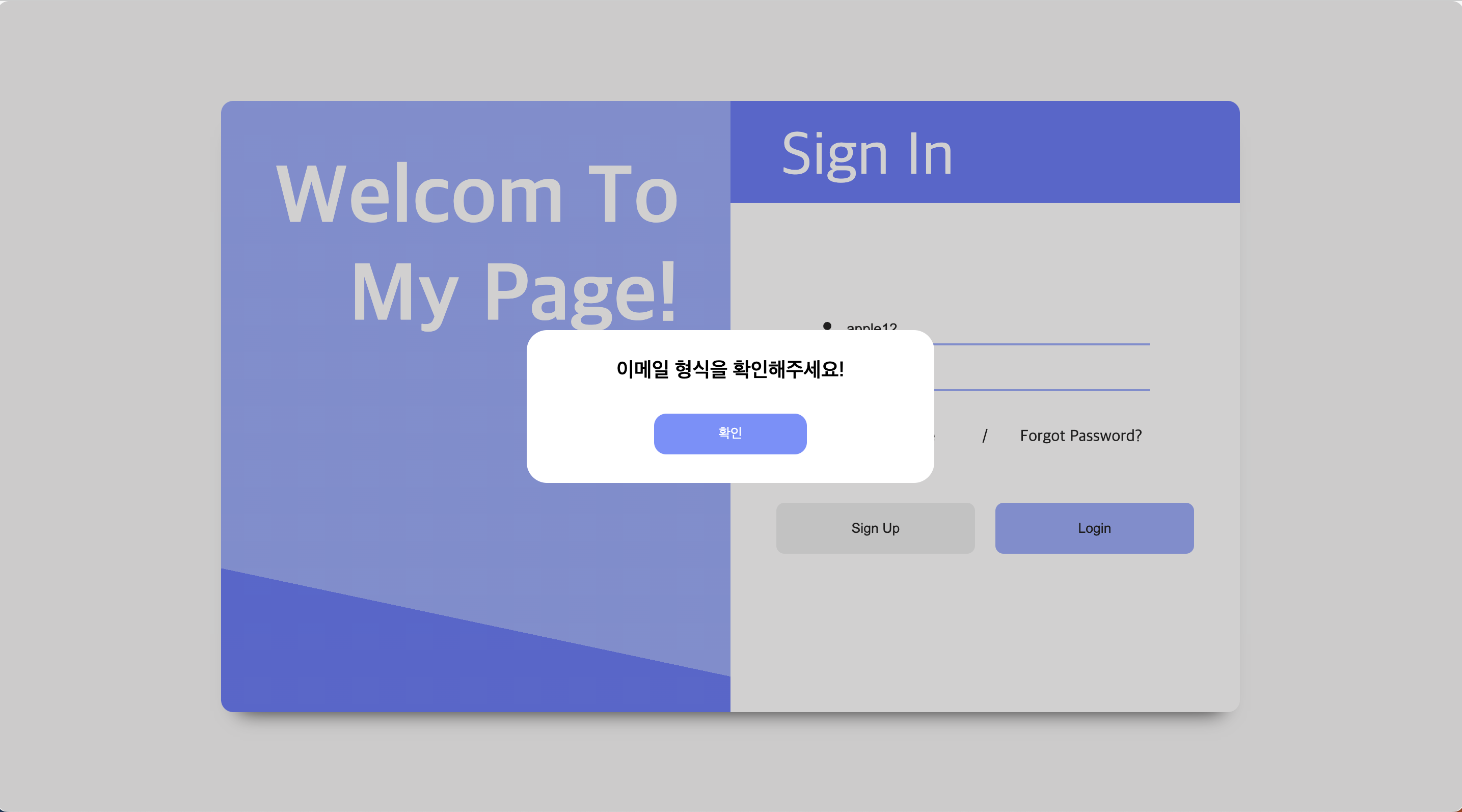
비밀번호 형식이 틀린경우
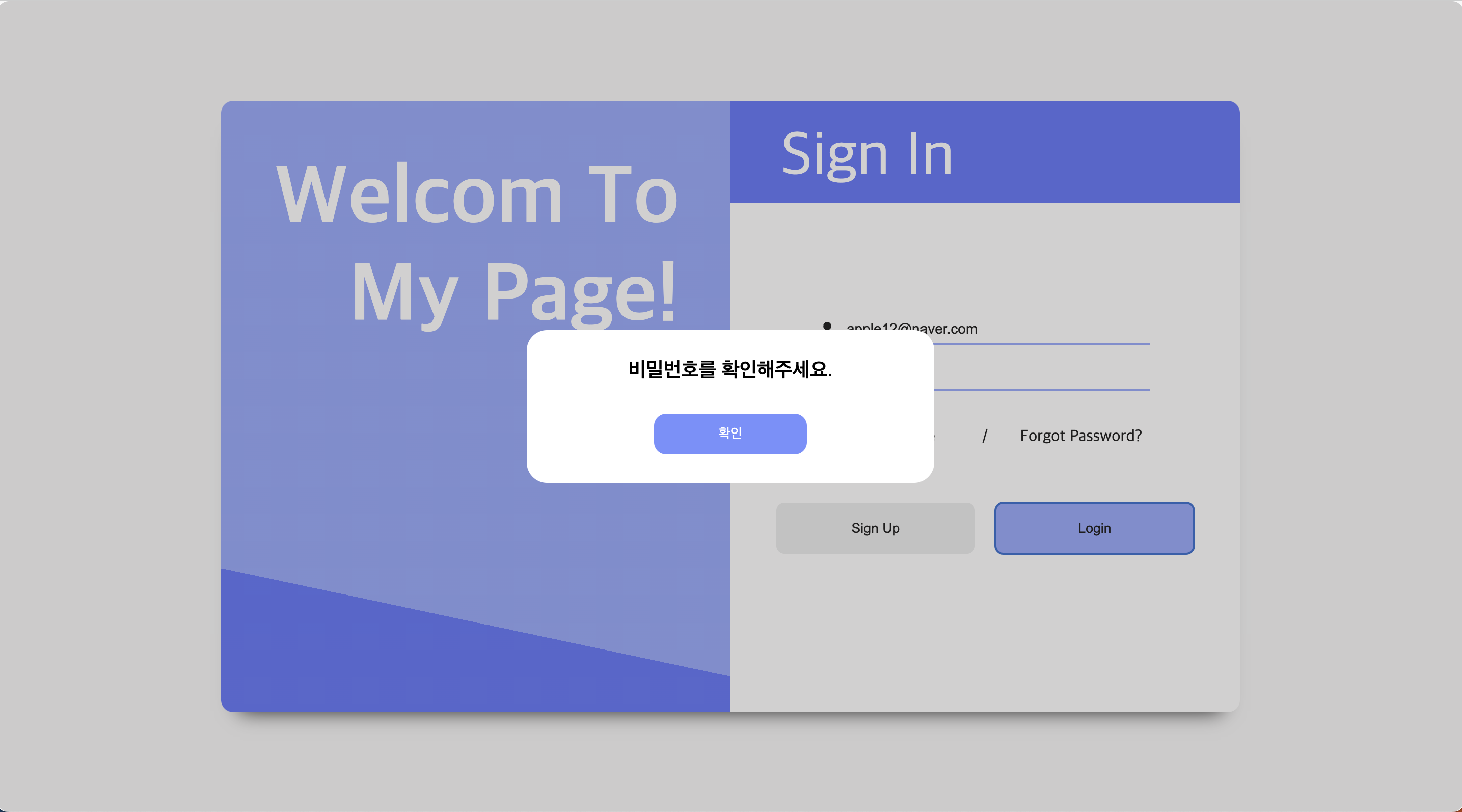
아이디와 비밀번호 형식이 올바른 경우